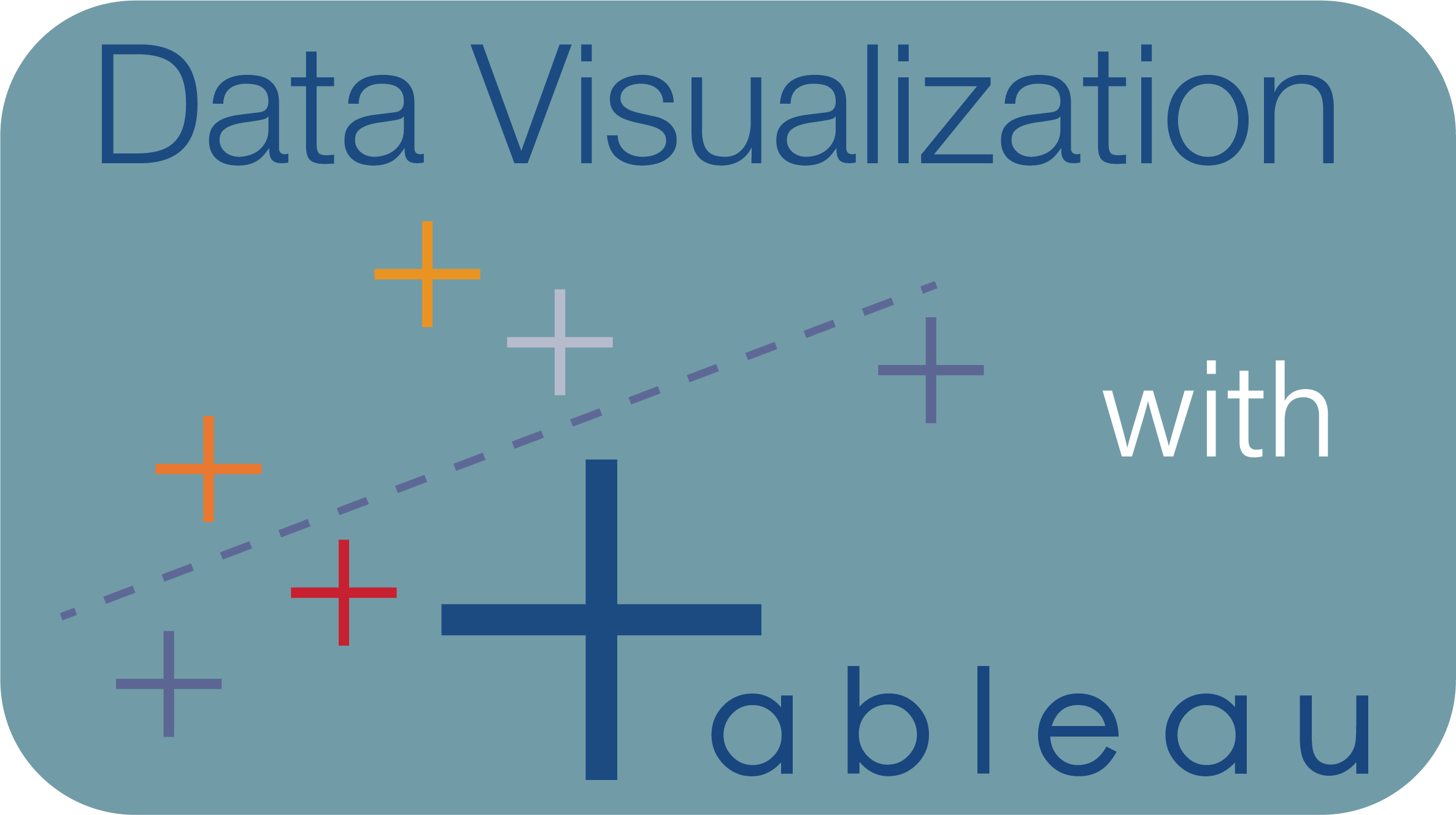Lesson 4: Bringing It All Together¶
For this final exercise, we will be using a hockey dataset named player_dim.csv and/or player_stats.csv provided for you at this link from the google drive.
This data was originally obtained from the Elite Prospects Hockey Stats & Player Data Kaggle dataset and full attribution created is given to Mike Javon.
This exercise is formatted more so as an independent project than an exercise worksheet. I will provide some useful hints and items to include but will have a far less “step by step” approach than we had in the previous exercises.
I want you to take the data given, explore it using the skills you learned in exploratory data analysis, asking questions, creating your plots and formatting them appropriately.
In addition to creating a dashboard for this exercise, you will be putting your storytelling skills to use and explain your findings in form of a story.
Exercise 1: Reading in your data¶
1. Load in the desired data - players_dim.csv and/or players_stat.csv in Tableau Desktop.
2. Split any columns up. (I recommend splitting the Nationality column by clicking on the drop-down menu and selecting split.)
3. Convert any columns into geographical or date data types.
Exercise 2: EDA¶
1. Explore your data using both Tableau Prep as well as additional columns further by asking appropriate questions.
I advise making at least 6-7 plots to help get a better sense of your data and get a grasp of which visualizations would be appropriate to add into an interactive dashboard for your audience.
You’ll also want to make observations that you can include in your Tableau Story.
Hint: Creating a scatterplot for height and weight, finding the proportion of left to right shooters for each country, etc.
Create groups or sets if needed.
Add trendlines or reference lines.
Cluster if appropriate.
Format the plots you expect to use in your dashboard.
Give appropriate titles and axes labels.
Edit the worksheet hover function.
Engineer new features if appropriate by making calculations
Use the Pages option for EDA.
Use appropriate colours and palettes for your plots.
Exercise 3: Dashboard¶
1. Create a new Dashboard page and size it appropriately.
2. Add images titles, worksheets, filters to the dashboard.
Make sure to attribute your images properly.
Use a tiled option if using automatic sizing.
3. Use at least 1 filter for multiple plots.
4. Use a worksheet to filter your other plots.
5. Edit a filter style so that it’s space-efficient and appropriate for the task.
Exercise 4: Creating a Story¶
1. Given the discoveries from your EDA, what are some key insights you think are important to narrate?
2. Create a new story and add at least 6 points with captions and/or annotations.
Really think about the storytelling techniques we discussed in the lesson.
Attribution¶
Data: Elite Prospects Hockey Stats & Player Data obtained from Kaggle.